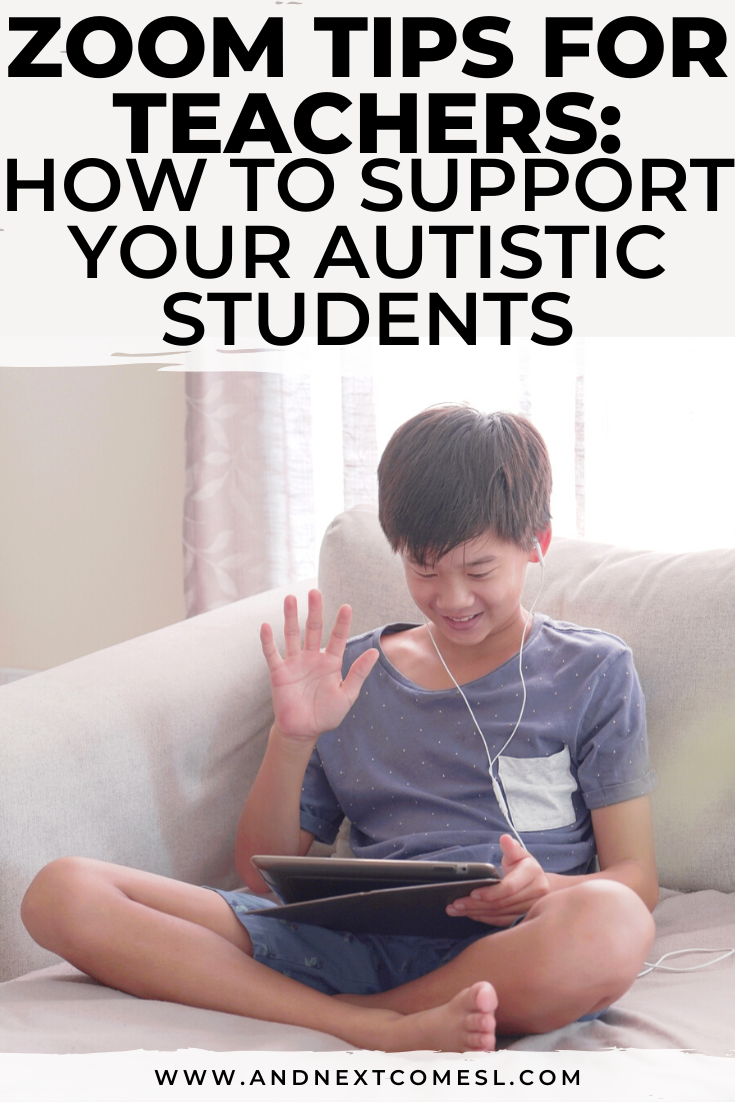These tips for teachers using Zoom are specifically written with your autistic students in mind. You'll learn how to best support and accommodate your autistic students' needs during video calls and Zoom meetings.
With remote learning and online education comes a lot of Zoom meetings and video chats during the school week. It can present many challenges for parents, teachers, and the students themselves. But toss in a diagnosis or two, and you will quickly find that some kids require extra support and accommodations during the video calls.
It's enough to cause sensory overwhelm for a lot of autistic kids!
But, don't worry, there are lots of things you can do as the teacher and host of the Zoom meetings to ensure you respect the needs of your autistic students and successfully support them. These simple Zoom tips for teachers can make a huge difference for the identified students in your classroom. I hope you find them helpful!
How to Accommodate & Support Your Autistic Students in Zoom Meetings
There are lots of simple accommodations that teachers can make to help the autistic students in their class, from from disabling certain features to reducing the size of the group. Some of these tips can obviously apply to other video chat platforms as well, but I just focus on Zoom because that's what I'm familiar with. I hope you find these Zoom tips and tricks for teachers helpful!1. Outline expectations and rules for the video chat
This is helpful for all students in your class, not only your autistic student. Remind them that the video chat is like their physical classroom at school and outline the rules that you expect them to follow during the video chat. Go a step further and write these rules down and share them at the start of the meeting, in the Google Classroom, etc. so that your students can reference them as needed.2. Arrange for individual or small group calls vs large group calls with the entire class, if possible
I know my son finds the big group chats way too overwhelming. Small groups or one-on-one calls are much more manageable for him. There's less distraction visually and aurally, which means less sensory overwhelm. So if possible, keep group video calls small in size.3. Disable in-meeting chats
Please, for the love of all things, disable in-meeting chats, if possible. It can be a huge distraction for lots of kids. Besides, you want your students to focus on what you are teaching or talking about so limit the distractions. Here's a how to disable in-meeting chats on Zoom.4. Use the mute all participants feature
Another must learn feature is the mute all participants feature. If you have a large group of kids together, things will get noisy fast, making it hard for many kids to follow along. The mute all participants feature makes it easy for you to control who speaks when. You simply unmute the kids as needed.It's a simple tool to use, but it can make the world of a difference for kids who get overwhelmed by sensory input.
You can learn how to mute all participants on Zoom by watching this video (starting around 1:20ish or so).
5. Keep the chats short and to the point
I know my son finds any chats longer than 15 minutes quite challenging to sit through and listen to, especially if it's with the entire class.6. Inform them of changes in group meetings ahead of time
My son was supposed to have a group call with three specific classmates, but when we joined the meeting, one of the classmates was different than originally scheduled. This change was met with a lot of resistance and some tears. Anxiety was through the roof and he struggled through the whole meeting (thank goodness it was a short one!), but it could have been avoided by sending a quick update first about the change.7. Use visual supports
Closed captioning would be nice, especially when your child's hyperlexic, but a lot of the time it's not available in video chat platforms. What you can do though is use a visual schedule (the Zoom whiteboard and screensharing features are great for this!) that outlines what the video call will be about. Use written words, demonstrations, and photos to help increase understanding for your students.8. Provide a written summary or transcript if possible
When you have a kid who learns best through the written word, it's helpful to have some kind of written summary of what was covered in the video call. It can be a quick list of things you talked about, nothing fancy, but it can be a tremendous help for many kids.Other Remote Learning Resources & Zoom Tips You'll Love
How to Make Any PDF Interactive on ZoomHow to Create Interactive Digital Learning Resources
Tips for Keeping Kids Engaged During Zoom Meetings